Introduction to HTML and Web Technology
Introduction to HTML is a beginner-level course designed to provide students with a solid foundation in Hypertext Markup Language (HTML), the core language used for creating and structuring web pages. Through practical exercises and hands-on projects, students will learn the basics of HTML syntax, document structure, and essential elements to build simple web pages. By the end of the course, students will be able to create and modify static web pages, understand the principles of web development, and have the necessary knowledge to progress to more advanced topics.
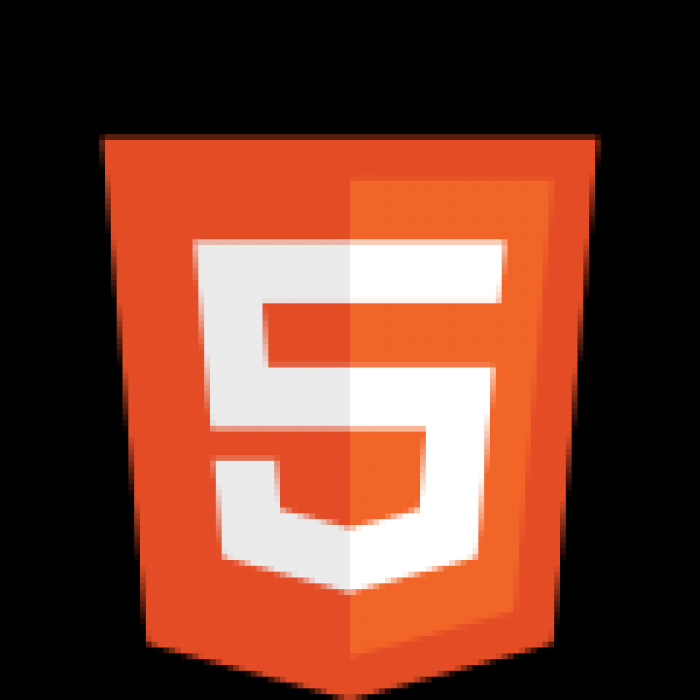
Category: Programming
Topics: 8
Posted by: Benjamin Onuorah