Formatting and Listing
Subject: Introduction to HTML and Web Technology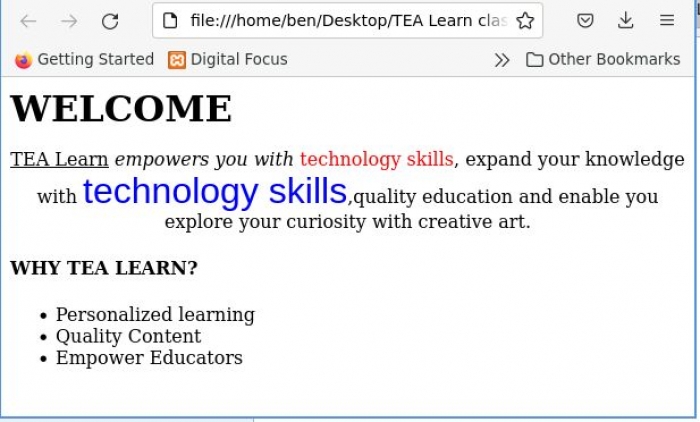 Let us look at these triplet (BOLD, UNDERLINE and ITALICS) and use them in our previous exercise.
Let us look at these triplet (BOLD, UNDERLINE and ITALICS) and use them in our previous exercise.
Open to your website folder and edit your web page e.g home.html in notepad or your prefered code editor as you did in the previous exercise.
<html> <head> <title> TEA Learn Learning Management System </title> </head> <body> <b>WELCOME</b> <p align="center"> <u>TEA Learn</u> <i>empowers you with</i> technology skills, expand your knowledge with quality education and enable you explore your curiosity with creative art. <p/> .... </body> </html> <pre><xmp> The new line of text "WELCOME" will appear in bold because the <pre><xmp><b>...</b><pre><xmp> tag The line "TEA Learn" wrapped in <u>...</u> will be underlined.... And "empowers you with" is in italics <i>.....</i> <b>BOLD AND ITALICS A TEXT</b> <pre><xmp><b><i>WELCOME</i></b>
WHAT ABOUT FONT
To make a text appear bigger, change its color or font style (face) using HTML you will need to use the .... tag.
Example 1
<b><font size=6>WELCOME</font></b>
Increases the font size to 6
Example 2
<font color="red">technology skills</font>
Change the colour to red (note: no U in american color spelling )
Example 3
<font face="Arial">technology skills</font>
Change the font style to Arial
Example 4
<font face="Arial" size=6 color="blue">technology skills</font>
Change text font, increase size and change color.
<ul>...</ul> meaning Unordered List, this is a listing that use bullets symbols.
To use numbering list change the tag to <ol>....</ol> Ordered List.
<li>.....</li> meaning List Item. Either you use Unordered List or Ordered List the List Item tag <li> remains thesame.
ASSIGNMENT
Drop your code in the comment box and upload the picture of the screenshot with it.
If you have come this far, I said congratulations and happy coding!!!
By: Benjamin Onuorah
Comments
No Comment yet!
Login to comment or ask question on this topic
Previous Topic Next Topic
- 1 Introduction to Web Technology
- 2 Getting Started with HTML
- 3 Break Line, paragraph, Align and Headings
- 4 Formatting and Listing
- 5 Add Image to web page
- 6 HTML Table
- 7 HTML Forms
- 8 HTML Links